After you created a token, you may want to update token information in the token page on block explorers such as adding a logo, social media links, and more.
To update token information on a block explorer, you need the following steps:
- Create an Account on the Block Explorer:
- You need to sign up for an account on the block explorer corresponding to the token’s network. https://basescan.org/
- Token Contract Address:
- Make sure you have the token contract address handy. This is the unique identifier for your token on the blockchain.
- Access to the Wallet Owning the Token Contract:
- You need to have control over the wallet that owns the token contract. This is crucial for managing and updating token-related information.
- Contract Verification:
- Ensure that the token contract is “Exact Match Verified” on the block explorer. This can be identified by a green check mark on the contract tab on the block explorer, such as on this example token on Basescan.
- If your contract is not verified, and you created your token using tools like BUSWAP Token Tool, you can verify the contract by clicking the Verify Button via the Manage Token function on the block explorer.
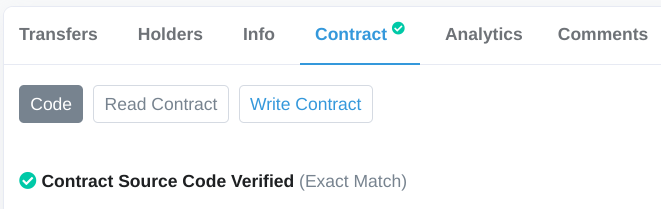
5. Update Token Information
Once the ownership is verified, you will see a success message. You can now update your token’s information by clicking Update Token Information.
This will redirect you to a submission form where you can provide details about your token and project, including adding a logo.
After submission, Basescan’s support team will review and process the update. Once approved, you can revisit your token’s Basecan page at any time to edit or update the information by clicking Edit or Update under the “Profile Summary” section.
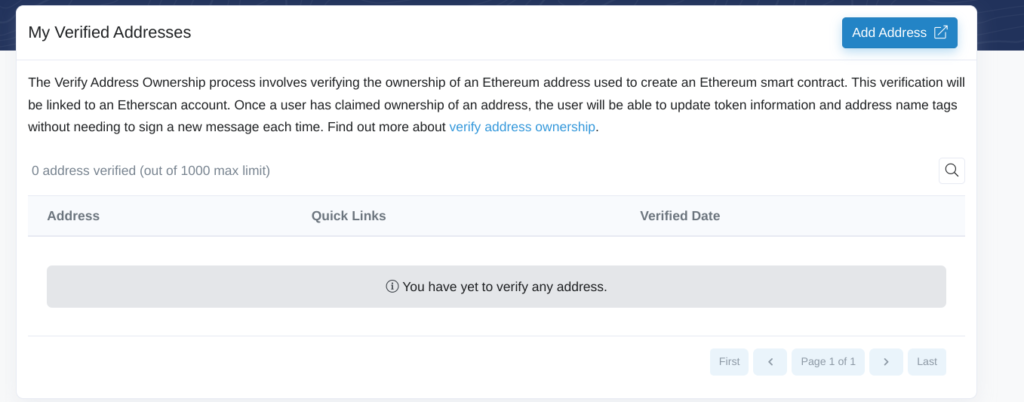
By following these steps, you can update the token’s information and ensure it is properly verified on the block explorer.

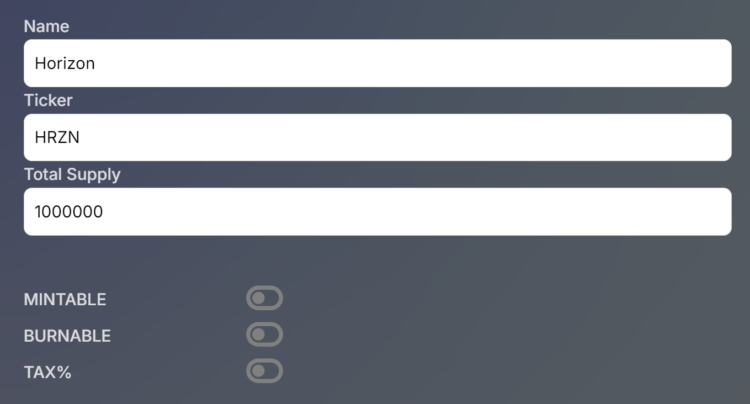
Leave a Reply